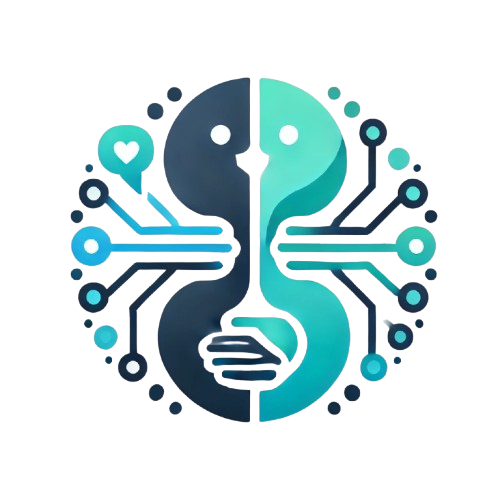
HybridAI Content-Embedded Chat Widget v2.0
Embed an AI-powered chat directly into your website content with the new v2 widget
🚀 What's New in v2
The v2 widget now supports inline mode, allowing you to embed chat widgets directly into your content. It automatically detects .hai-chat-widget containers and creates inline widgets, while still supporting floating widgets for traditional use cases.
Live Configuration
Widget Settings
Live Demo
The widget below reflects your configuration settings. The v2 widget automatically detects the .hai-chat-widget container and creates an inline widget:
Getting Started
Basic Implementation
Add the following code to your HTML:
<!-- Add container where you want the chat -->
<div class="hai-chat-widget"></div>
<!-- Add configuration and script -->
<script>
window.chatbotConfig = {
chatbotId: "YOUR_CHATBOT_ID",
chatbotServer: "https://hybridai.one",
welcome_message: "Welcome to our AI assistant! 🤖 Ask me anything about our products or services."
};
</script>
<script src="https://hybridai.one/hai_embed.js"></script>Configuration Options
| Parameter | Type | Description | Default |
|---|---|---|---|
chatbotId |
string | Your unique chatbot identifier | Required |
chatbotServer |
string | Server URL hosting your chatbot | https://hybridai.one |
welcome_message |
string | Custom welcome message displayed immediately (no backend call) | None |
fontSize |
string | Base font size for chat interface | 14px |
ttsEnabled |
boolean | Enable text-to-speech for bot responses | false |
backgroundColor |
string | Background color of the chat widget | #ffffff |
borderRadius |
string | Border radius for rounded corners | 8px |
boxShadow |
string | Box shadow for depth effect | 0 2px 4px rgba(0,0,0,0.1) |
mode |
string | Widget mode: "auto", "inline", "floating", or "both" | auto |
Integration Examples
Sidebar Integration
Perfect for help sections or documentation pages:
<div class="content">
<article>Your main content...</article>
<aside>
<div class="hai-chat-widget"></div>
</aside>
</div>Custom Welcome Message
Display a personalized greeting without backend delay:
<script>
window.chatbotConfig = {
chatbotId: "YOUR_ID",
welcome_message: "Hi! 👋 How can I help?"
};
</script>Advanced Styling
Customize appearance and functionality:
<div class="hai-chat-widget"
style="height: 600px;
background: #f0f0f0;
border-radius: 16px;"></div>
<script>
window.chatbotConfig = {
chatbotId: "YOUR_ID",
fontSize: "16px",
ttsEnabled: true
};
</script>Widget Modes
The v2 widget supports different modes to adapt to your needs. Below you can see live examples of each mode in action:
Auto Mode (Default) ✅
The widget automatically detects if there are .hai-chat-widget containers in the DOM:
- If containers found: Creates inline widgets
- If no containers: Creates floating widget
Live Demo (Above)
The main demo widget above uses auto mode and automatically created an inline widget when it detected the container.
// Auto mode - widget detects containers automatically
window.chatbotConfig = {
chatbotId: "YOUR_CHATBOT_ID",
mode: "auto" // This is the default
};Inline Mode Demo
Forces inline widget creation in .hai-chat-widget containers:
- Always creates inline widgets in containers
- Ignores floating widget creation
- Perfect for content-focused pages
Live Inline Widget:
// Inline mode - forces inline widgets
window.chatbotConfig = {
chatbotId: "YOUR_CHATBOT_ID",
mode: "inline"
};Floating Mode Demo
Creates traditional floating chat button and window:
- Creates floating chat button
- Opens chat window on click
- Perfect for minimal UI impact
Floating Widget:
// Floating mode - traditional chat button
window.chatbotConfig = {
chatbotId: "YOUR_CHATBOT_ID",
mode: "floating"
};Both Mode Demo
Creates both inline and floating widgets simultaneously:
- Creates inline widgets in containers
- Also creates floating chat button
- Maximum accessibility option
Both Widgets:
Plus floating button in corner
// Both mode - inline + floating widgets
window.chatbotConfig = {
chatbotId: "YOUR_CHATBOT_ID",
mode: "both"
};Styling Guide
Container Styling
/* Set custom dimensions */
.hai-chat-widget {
height: 600px;
border-radius: 12px;
box-shadow: 0 4px 12px rgba(0,0,0,0.1);
}
/* Responsive height */
@media (max-width: 768px) {
.hai-chat-widget {
height: 400px;
}
}Integration with Your Theme
The widget inherits your site's font family and adapts to your container's width. You can further customize it to match your brand.
Best Practices
✅ Do's
- Set appropriate height for your layout
- Use custom welcome messages for context
- Place widget where users expect help
- Test on mobile devices
- Use auto mode for maximum flexibility
❌ Don'ts
- Don't make the widget smaller than 300px height
- Don't hide important content behind the chat
- Don't load multiple instances unnecessarily
- Don't forget to set your chatbotId
- Don't use inline mode without containers